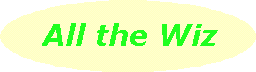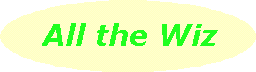In the old days when the floppy disk was the principal medium for program installations and exchanging files between machines, someone came up with the idea of squeezing programs and files into their smallest possible size so as to fit as much as possible onto the floppy.
Bearing in mind the first floppies only had 360 kilobytes of available space (hardly enough for a couple of pages of a Word document these days), it was important to squeeze as much as possible into that 360Kb. The 720Kb floppy and its successor, the 1.4Mb floppy, seemed at the time to be more than adequate. Yet now, webDotWiz only knows of two programs (Ad-aware and Irfanview) that can be fitted onto a floppy. Everything else requires a 650 megabyte CD-ROM!
Many readers may recall the first program that squeezed files and conveniently packed them into one single file - it was called PKZip. This program squeezed or compressed a file by looking for repeated ocurrences of, say, spaces in text. It noted how many spaces were in certain places in the file then removed those spaces. Then it looked for, say, "the", again noting where the word was placed and how many there were. In computer terms, it takes less space to store "how many and where" rather than the actual "what".
Not only did programs such as PKZip compress files but they also offered the facility to pack a number of files into one convenient single file. It didn't take long for the terms "zip" and "unzip" to become common computer jargon, "zip" meaning to compress and pack a file, "unzip" to unpack and uncompress.
Well, you might ask, now that that we have CD-ROMs with their 650Mb of space, why bother zipping files?
One area that immediately comes to mind is email attachments. Sending a zip file as an attachment accomplishes two goals. Firstly, it eliminates the risk of the receiver being infected by a virus when they click on the zip attachment - all that can happen at this stage is they can download the file. Secondly, whether it's just a single file or a number of files packed into the zip, the attachment is much smaller than it otherwise would be and that saves both upload time for you, the sender, and download time for the receiver.
For Windows, the most popular zip program is WinZip. Evaluation copies are on every computer magazine's cover CD or you can download it. Before going on, make sure you've got version 8.1 because it's got some extra features. After you've installed WinZip, you have the option of using its classic interface or work with the help of its wizard - you can easily switch between these. The classic interface is used in the tips that follow.
So, you've received a zip file as an attachment in your email. It contains a number of photos from a family member or friend. How do you get these photos out of their zip file and store them on your hard disk in a sub-folder in your My Pictures folder?
Open Explorer (named Windows Explorer on some computers), maximise its window and navigate your way to your My Pictures folder. If you need to make a new sub-folder for this new collection of photos, do so now and select that new sub-folder.
Open WinZip in a minmised window and load in the zip file you've just downloaded as an attachment from your email.
You should now have the WinZip window covering about a third of your screen and underneath an empty white space which is the folder opened in Explorer in which to store your photos.
In the usual way, select the photos you want to unzip so their names are highlighted. Now place the mouse over these file names, hold down the left mouse button and drag into the empty space on your screen which is the folder opened in Explorer.
This drag'n'drop accomplishes two tasks - each file is uncompressed and then extracted in turn from the zip into its destination folder.
The drag'n'drop method can work the other way, that is, to add files to a zip. In other words, by dragging files from a folder into a new zip file, the files are both compressed and packed into one convenient file, ready to be sent as an email attachment.
You'll begin to see that WinZip has other uses. For many people WinZip has been the means to backup important files, even if only to floppies. This can be done because WinZip can store a zip file across several floppies when the zip is too large to fit on a single floppy.
Even if you have the luxury of a CD burner, it's best to pack all your files for backup purposes into a single zip file and burn that onto a CD rather than burning many, relatively small files separately.
WinZip has several methods of working so, after installation, read through the tutorial and help for more information and tips.
Now is the time to start using WinZip to help receivers of your email attachments to feel more secure from viruses and not to have to spend as much time waiting for attachments to download.