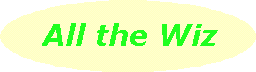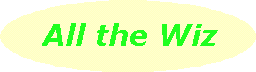|
How does Windows know? |
|
![]() |
An area where Windows tries to make things easier for the user can also be confusing at the same time. Imagine a friend has emailed you with an attachment or given you a floppy that has a file which is "the funniest joke I've ever seen". So you attempt to open the attachment or the file on the floppy by double-clicking, only to have Windows tell you that it can't open this particular file.
Why? Well, it's simple really. You don't have a program on your computer that is associated with this particular type of file in the attachment or on the floppy. There is a phrase and a word in this last sentence which will explain how Windows works with files: "type of file" and "associated".
By the way, the sender of that email or the person who gave you the floppy should have told you what type of file was in the attachment or on the floppy. Then you wouldn't have been confused by Windows not knowing which program to use to open it.
|
File name and extension |
|
![]() |
Those of us who are pre-Windows are familiar with file names having two parts: the name and an extension, written in general as "filename.ext" (going back a little further, there may be readers who were restricted to "filnam.ext"). The "filename" or "filnam" part was given by the user but, depending on the program, the extension part had to fit in with a particular program. So if we were using a text editor, the extension had to be "txt" or if we were writing a BASIC program, the extension had to be "bas".
To ease our pain of trying to work out which program to run, Windows came along with ability to associate a program with a particular type of file. At this point, open Explorer (Windows Explorer on early versions), click on "Views" on the toolbar or "View" on the top menu and choose "Details". Now you'll have the files in a folder of your choice listed by name with other column headings such as size and type. Look down the "type" column. Depending on which folder you have open, you might see files with types such as "Text Document", "Microsoft Office document", "WordPad Document", "HTML Document", "File", "System File", "LOG file", "DAT file" or "Address book file".
Now go to your "My Documents" folder. Some of you are going to probably see all the files here as of type "Microsoft Office Document" or "Microsoft Works Document". For someone like webDotWiz who doesn't have MS Office but has the free StarOffice suite, there are a mixture of files of type "WordPad Document", "HTML Document" and "StarOffice 5.2 Text Document".
|
Tell them the file type |
|
![]() |
Now let's go back to the email with the attachment that's giving us problems. If webDotWiz had been sending the "funniest joke the world's ever seen" as an attachment, he would have also said that the attachment is a StarOffice 5.2 Text Document. On reading that piece of information, you would email a reply to say that you haven't got StarOffice so send the attachment as a file of type, say, Microsoft Office Document or WordPad Document, so you, too, could join in the laughter.
|
Photo attachments |
|
![]() |
Here's another example involving email attachments. A friend is a keen photographer and posts an email with an attachment of the "whole family at the holiday house on the beach". The first thing that happens is that Outlook Express chokes and splutters or your Hotmail inbox is suddenly over the limit. The sender has posted you a file that's too large as an attachment, as good as the photo may be. We'll solve that problem in a moment.
Secondly, you look at the file name of the attachment and it's named, for example, "family.pcd". Double-clicking this file is going to confuse Windows because at this stage you probably don't have a program that's associated with any files of type "pcd" (Kodak Photo CD).
If your friend had posted the photo with the attachment named as "family.jpg", Windows would have understood what to do with this file when you double-clicked. Internet Explorer is associated with files of type "jpg" (JPEG images) and you would have been able to view the photo.
|
IrfanView as a solution |
|
![]() |
To solve the problem with sending attachments which are photos or images, download the IrfanView program - it's free and small enough to fit on a floppy so you can share it with friends who aren't online.
When sharing photos and images through email, use IrfanView to reduce the size of the file to a size that's not going to cause the recipient's email program to choke. A rule of thumb is that the image's file size should be only about 10 to 20 Kbytes - yes, that small. Use Irfanview to not only reduce the size (say, about 10cm x 15cm) but the quality. Remember to save this edited file with a new name so your original remain untouched. If your recipients want to print a high-quality copy, burn the images onto a CD and post that by snail mail.
As the receiver of that "family.pcd" attachment, because you've downloaded and installed IrfanView, you can save the file to your hard drive in your "My Pictures" folder and later view it using IrfanView.
When installing IrfanView, you have the option of associating a long list of file types with the program. If you'll be receiving many photo files of type "PCD", for example, at this stage you may want to choose that association. Then whenever your friend sends an attachment of type PCD, double-clicking will load IrfanView with the file so enabling you to see the photo.
For casual use, however, it's best to leave IrfanView's huge list of image file types unchecked. This just means to view a photo or image you need to start IrfanView and choose the image from a particular folder for viewing.
In conclusion, familiarise yourself with your favourite programs and the types of files they use. From time to time, open a folder in Explorer and see what types of files Windows is seeing, that is, which file extensions inform Windows which program it should run when you double-click on the file name.