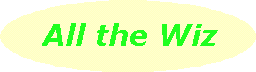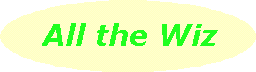|
Resize those photos |
|
![]() |
Almost everywhere webDotWiz goes these days he comes across someone who needs to resize some photos that are going to be sent or have been received through email. "Have you downloaded and installed IrfanView?" is the first question asked.
If you haven't got this excellent, free image utility installed, visit www.irfanview.com and download and install it - it will only take a few minutes. If you haven't an Internet connection, ask a friend to download it and bring it around on a floppy.
The menu you'll be using most of the time is the "Image" menu where you'll find a resize item. Another handy item on this menu is colour enhancement where you simply move a slider to brighten or darken an image.
Photos taken with a digital camera are usually about 1600 pixels wide and 1200 pixels high and the file size is more than a megabyte. It's the file size that chokes up your email since on a dialup line a megabyte can take at least five minutes to download. If you have a broadband connection, you know you can download five megabytes in one minute, roughly speaking.
To send a photo through email, reduce the size to 400 pixels wide (you can change the units to centimetres if you want in Irfanview's resize dialogue screen). Leaving Irfanview's settings as they are, when you reduce the width to 400 pixels, the height is changed automatically for you (you'll notice that the "Preserve aspect ratio" box is ticked).
Now use the "File" menu to "Save as" this new file. Use a meaningful name and append a "400" to it, if that's the size it's been reduced to, so you know this picture has a width of 400 pixels.
Now use the "Image" menu to check the picture's information, mainly to see the size of this new file. By the way, you'll notice that the photo is probably using 16.7 million colours and very few of us have monitors that use that many colours.
There are a couple of methods to further reduce the file's size. The simplest is to choose "Reduce color depth" from the "Images" menu. Those receiving your photo in their email will be viewing it in their browser when they click it, so 256 colours is suitable (in fact, browsers only use 256 colours). A second method is to change the amount of compression when you use "Save as"; click on "Options" in the "Save as" dialogue box and reduce the quality.
Another feature in Irfanview, once again on the "Images" menu, is reduction of red-eye in photos; it's under the "Effects" item. You'll notice too that you can apply all sorts of other effects to your photos and pictures with one click: embossing, changing the picture to appear as an oil painting, blurring, and so on.
Irfanview can handle a huge range of different picture file formats and there are many more available when you download the free plugins package. Yes, and it plays CDs and movies, too.
|
Music & video |
|
![]() |
Windows Media Player series 9 is now availale for Windows 98, ME and XP. It's a fairly big download for 98/ME but worthwhile in the end.
One of WMP's best features is that, although it's free, it has the highest quality system of music coding/decoding for quality audio listening.
WMP series 9 has an additional button on the "Now playing" menu; click it to open the quick access panel. Here you can choose from albums, genres, artists and autoplaylists. The latter are made up by WMP itself and offers options such as music listened to at night, in the morning, and so on.
With plenty of disk space on today's computers, use WMP's "Copy from CD" feature to take music from your audio CDs and store it for quick and easy access. You can change the quality of compression at which tracks are stored on your hard drive, from a setting which uses about 28 megabytes of hard disk space for a complete CD (the lowest quality) to about 70 megabytes (the highest quality). There is another setting in WMP series 9, called the "variable bit rate" which you may want to try with some of your albums when you require a higher quality recording.
When burning selected tracks to a CD, WMP can now adjust the volume of each track so they all play at a consistent level. This technique is used in the production of music CDs to save us having to re-adjust the volume control between tracks.
You can also play your DVDs through WMP although you'll need a commercial set of codecs. If you buy a DVD-ROM player for your computer, these will come with the software that accompanies the drive.
Windows XP users have another free utility, Movie Maker 2. This version is much better than the original and includes a whole range of transitions as well as much better presentation on screen. All the different tasks you may want to access are in a panel on the left of the screen, similar to what's in the "My Documents" or "My Pictures" folder.
While Movie Maker is aimed at users who want to create and edit videos, remember it can be also used to create a movie from your photos collection. Make a new collection, drag some photos from "My Pictures", drag each onto the storyline in the order you want, change the transition between each photo, and play!
A reminder that Media Player and Move Maker both have an extensive help system to give you information and step-by-step instructions to carry out all the tasks available in these programs.
|
Check your connection |
|
![]() |
Following on from the discussion on moden hijacking in the last column, you can check what Internet connections are available from your computer.
It's a simple task for Windows XP users: click "Start" and on the right-hand side of the start menu you'll see "Connect to". Let your mouse hover over this item to see the list. You should only have a connection to your ISP. If there are others, right click on each one and delete them.
Windows 95/98/ME users will need to right-click on the Internet Explorer icon on the desktop and from the popup menu, choose "Properties". A tabbed dialogue box opens and one of the tabs at the top is labelled "Connections". Click this one and you'll get a box with, hopefully, only one connection listed - this connection should be the name of your ISP. If there are other connections listed, highligh the name and click "Remove" on the right of the box.
A reminder to all Internet users: download and run Ad-aware from time to time. This task is just as important as virus-checking. For those who have been modem hijacked, use Ad-aware and the latest definition files. If you aren't having much success with Ad-aware, try Spybot's "Search and Destroy".