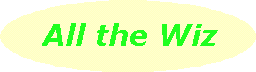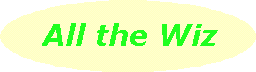Under the Tools-Internet Options menu in Internet Explorer are a couple of handy settings you can make as well as giving you access to some housekeeping chores.
The Tools menu is one of the menus at the top in Internet Explorer when you start it - click it to get to Internet Options. Another way is to right-click on the IE icon on your desktop and then choose Properties from the popup menu.
In the dialogue box that opens, you are immediately on the General page. At the top you can set the Home Page you want to open when you connect to the Internet. webDotWiz recommends you choose a site which doesn't have a whole lot of graphics so it doesn't take ages to load. This page may not necessarily be one you often access but it's simple and comes up quickly.
If you're online at this stage and you're at your favourite site, click Use Current. Alternatively, you can type in a site's address. When happy with your choice, click OK at the bottom of the dialogue page to save the setting.
You might be wondering about the third option, Use Blank, to set your homepage. It comes in handy to avoid unnecessary telephone charges when someone on the computer mistakenly opens IE which in turn wants to dial the phone because your Home Page has to be loaded from the 'Net.
A second, more practical use of Use Blank is when you're setting up your own web pages and you want to test them on your computer. When you start IE, it won't try to dial, rather it will sit there with a blank page and wait until you type in the folder and file name of your page off the hard drive.
You might have noticed a Temporary Internet Files section on the General tab while you were there. This is where you can do some housekeeping to clean temporary files off your hard disk and free up some space. How often you delete these files depends on how many different sites you browse in a week. For webDotWiz, it's a weekly job because of the large number of sites visited but if you have just a few regular ones, you can make it every couple of weeks. Bear in mind that if you download a large number of files, you should do a weekly cleanup, even if you're not visiting many sites.
Many moons ago it wasn't too difficult to begin learning to write programs without spending large amounts of money. Pre-Windows, each computer had a simple programming language called BASIC as part of the installation and this provided an introduction for those who were interested in the art. Nowadays with such a wide range of applications, it's all too easy to forget that programmers are still needed!
Well, there is a way to start, without spending a cent. When Windows is installed, Internet Explorer is too, and even though you may not yet have an Internet connection, IE can be used to read web page files off your hard drive. Along with IE comes two programming languages, or more precisely, two scripting languages, used to enhance various aspects of web pages, such as changing colours when the mouse hovers over some text.
The two scripting languages are called Javascript and VBScript and they follow the modern idea of working with objects and events to enable the programmer to change various properties of objects and react to an event such as a mouse click.
A good feature of scripting web pages is that you're able to immediately see the fruits of your labour. Put together a few lines of Javascript, save the web page and load it into Internet Explorer to see how it works and looks. Not quite right? Make a change or two to your script (program), save and reload in IE.
There are zillions of sites that give you plenty of free Javascript scripting code to use, from calculators to games to animations and music. The first point to grasp, however, is that Internet Explorer sees each element on a web page as an object. In turn this object has properties which can be changed through scripting.
Begin your programming experience by looking through the Internet Explorer code samples at the MSDN site, msdn.microsoft.com, to see how they've done some things on their own web site. Download some interesting samples and change some of the code to see what happens.